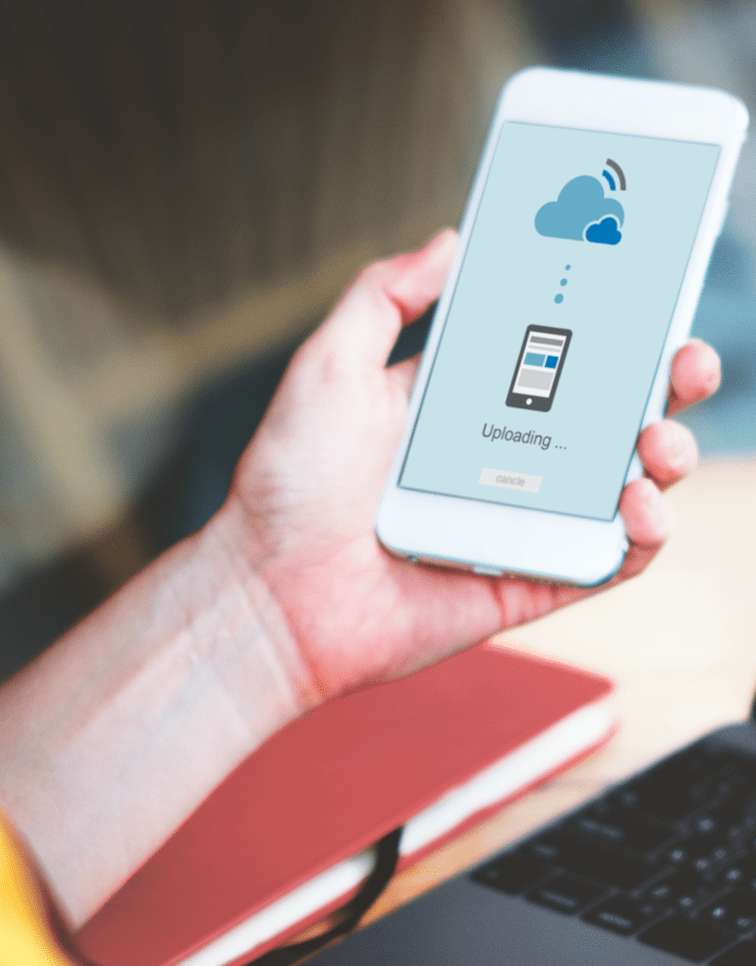Is your iPhone slowing down lately? Does it keep telling you that you are out of storage? If this is the case, you can backup your important and memorable files using iCloud or your PC or Mac.
However, what if your iCloud is full, or you need to free up storage space? Well, you can clear up some space and make your phone fast once again by deleting the cache.
What is cache?
Some of you may be wondering what cache is, and if it is safe to delete it.
Basically the cache is data that is saved by the operating system as well as apps on your phone.
This is where data such as downloads, information about webpages you visit, game saves, app files, etc., are kept. It is also where iOS stores temporary information when it is writing files.
The cache can take a decent portion of your phone’s storage. And this can slow down your phone’s performance and limit your file-saving. Sometimes by a lot.
By clearing the cache, you may see a bump in speed. So let’s look at how to clear cache on iPhone.
Types of cache data
There are two types of cache data in your phone.
One comes from the Safari app, a web browser exclusive only on Apple products like Mac or an iPhone. The other comes from third-party apps that you have downloaded.
How to clear cache on iPhone
Methods of clearing cache for both are different. First, we will show you how to delete Safari’s cache.
There are two simple ways of doing this.
This method clears not only your web browser’s cache data but also the history and cookies:
- Open your settings
- Scroll down and look for Safari
- Tap it
- Then scroll down again and look for “Clear History and Website Data.”
- Tap it and confirm
If you wanted to delete the cache and retain the web browser’s history and cookies, here is another method:
- Repeat the first three steps on the first method
- Look for the advanced section
- Then look for Website data
- Tap remove all website data
After doing this, your phone may speed up a bit.
However, if it is still a little slow, you may want to consider deleting the cache from your apps as well.
Deleting the cache from your apps
There are a few ways of doing this. However, one is exclusive only to Mobile network users. The first way is as follows:
- Open your settings
- Select “General”
- Look for iPhone Storage and tap it
- Select the app that you want to offload and tap “Offload App.”
- Confirm it
Offloading an app will free up the app’s storage space and does not necessarily delete documents or data.
In some cases, your app may have a cache feature. For apps like those, here is another way you can delete its cache:
- Open your settings
- Scroll down until you find the app that has a cache feature
- Look for the “Clear Cache” option and tap it
For iPhone users that use the T-Mobile network, open the settings and look for the carrier’s app. Then look for an option that allows you to clear the cache.